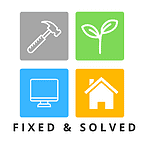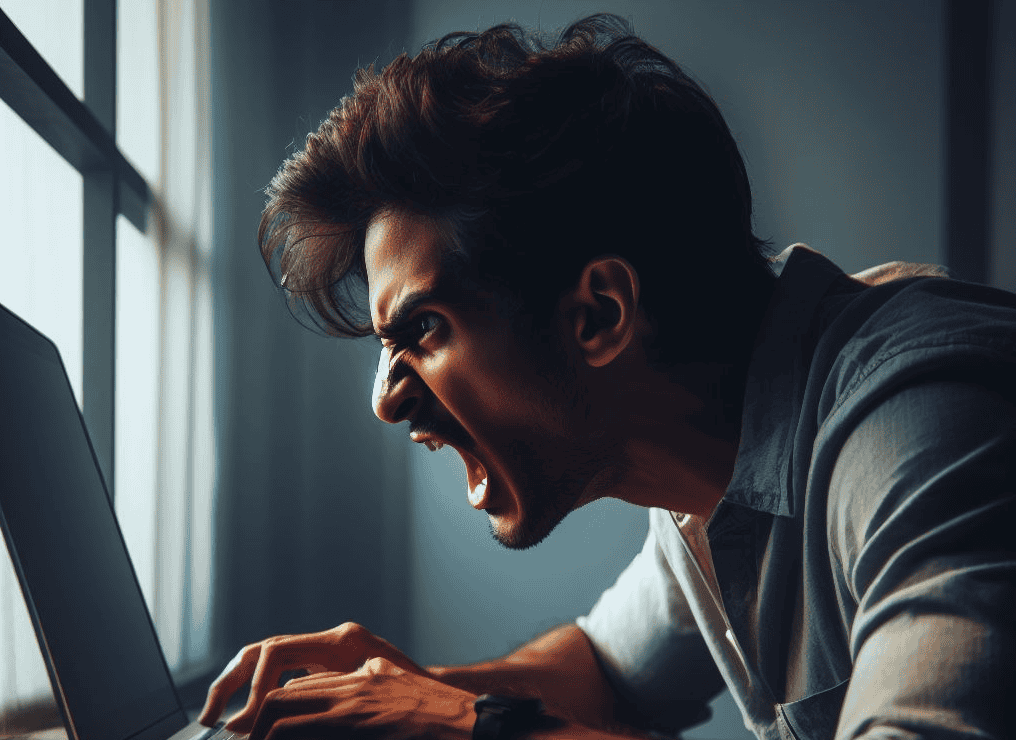Overheating can cause serious damage to your PC’s hardware and software, affecting its performance and longevity. But don’t worry, we’ve got you covered with effective solutions and techniques to prevent overheating and maintain optimal temperature control for your computer.
When it comes to cooling computer components, there are several factors to consider. From managing heat dispersion to ensuring proper ventilation, taking proactive steps can go a long way in safeguarding your PC from overheating.
In this guide, we will explore the common causes of PC overheating, how to cool down your computer, the mechanics of computer cooling, tips to prevent PC overheating, troubleshooting techniques, optimizing cooling for better performance, and the importance of software updates and maintenance.
| Key Takeaways |
|---|
|
|
|
|
|
Common Causes of PC Overheating
PC overheating can be caused by various factors that contribute to the accumulation of heat within the system. Understanding these common causes can help you identify and address the issues effectively. Here are the main reasons why your PC may be overheating:
- Dust buildup: Over time, dust and debris can accumulate on the fans and vents of your PC, blocking airflow and hindering heat dissipation. This can cause the CPU or GPU to overheat.
- Running too many applications: Running multiple intensive applications simultaneously can put a strain on your PC’s components and lead to overheating. The increased workload generates more heat, which may exceed the system’s cooling capacity.
- Defective fans or blocked air vents: Malfunctioning fans or obstructions in the air vents can impede proper air circulation, preventing heat from dissipating effectively. This can result in overheating of the CPU or GPU.
- Outdated software and malware: Outdated software can lead to inefficient resource management, causing excessive CPU or GPU usage and subsequently overheating. Additionally, malware and viruses can consume system resources, generating heat as a byproduct.
To prevent PC overheating, it is essential to address these factors systematically. Regular cleaning to remove dust, closing unnecessary applications, ensuring proper ventilation, updating software, and using reliable antivirus software can help maintain optimal temperatures and prevent overheating issues.
“Dust buildup on the fans and vents can block airflow and cause the CPU or GPU to overheat.” – PC Cooling Expert
Table: Common Causes of PC Overheating
| Cause | Description |
|---|---|
| Dust buildup | Accumulation of dust and debris on fans and vents, hindering airflow and heat dissipation. |
| Running too many applications | Simultaneously running resource-intensive applications that put a strain on the CPU and GPU. |
| Defective fans or blocked air vents | Malfunctioning or inadequate fans, or obstructions in the air vents, impeding proper airflow. |
| Outdated software and malware | Outdated software leading to inefficient resource management, and malware consuming system resources. |
Understanding the common causes of PC overheating is crucial for maintaining the longevity and performance of your computer. By addressing these factors and implementing preventive measures, you can ensure that your PC remains cool and operates optimally.
How to Cool Down Your Computer
When your computer is overheating, it’s essential to take immediate action to prevent potential damage. Cooling down your computer involves identifying the causes of excessive heat and implementing effective solutions. Here are some techniques to help you cool down your computer:
- Clean Your PC: Dust and dirt buildup can obstruct airflow and contribute to overheating. Regularly clean your computer by removing dust from fans, vents, and heat sinks to improve cooling efficiency.
- Improve Airflow: Position your computer on a hard surface to enhance airflow and prevent heat buildup. Ensure that the air vents are not blocked by objects, allowing the hot air to escape and cool air to enter.
- Check and Replace Defective Fans: Malfunctioning fans can significantly impact cooling. Monitor the functionality of your computer’s fans and replace any defective ones to ensure proper airflow.
- Reapply Thermal Paste: Over time, the thermal paste between your computer’s CPU and heat sink may dry out, impeding heat transfer. Consider reapplying thermal paste to optimize thermal conductivity and improve cooling performance.
- Use an External Cooling System: If your computer tends to overheat frequently, investing in an external cooling system can effectively dissipate heat. These systems typically consist of additional fans and cooling pads specifically designed to enhance airflow and reduce temperatures.
- Close Resource-Intensive Programs: Running multiple resource-intensive programs simultaneously can strain your computer’s components and generate excessive heat. Close unnecessary applications to reduce the overall processing load and lower temperatures.
By implementing these cooling techniques, you can effectively regulate your computer’s temperature and avoid potential overheating issues. Remember to regularly monitor your computer’s temperature and take proactive measures to maintain optimal cooling performance.
How Computer Cooling Works
Computer cooling is crucial for maintaining optimal performance and preventing overheating. Understanding how computer cooling systems function can help you identify potential issues and implement effective cooling strategies. Here’s a comprehensive overview of the computer cooling mechanisms and heat dissipation in computers.
1. Fans and Airflow: The primary component of computer cooling is the use of fans and airflow. These fans are strategically placed inside the computer case to facilitate air movement and increase airflow. Vents in the casing allow cool air to enter the system, while hot air is released from the interior. By constantly circulating air, fans help dissipate heat from the computer’s components, such as the CPU and GPU.
2. Heat Sinks and Thermal Paste: Heat sinks are metal components that absorb and transfer heat away from the CPU and GPU. These heat sinks have fins that increase the surface area for better heat dissipation. Thermal paste, also known as thermal compound, is placed between the heat sink and the CPU or GPU to enhance heat transfer. It fills in microscopic imperfections and ensures maximum contact between the two surfaces, improving thermal conductivity.
“Proper airflow and effective heat dissipation are essential for maintaining a cool and stable operating temperature in your computer.”
3. Cooling Software: In addition to physical components, cooling software plays a role in regulating temperature. These software programs monitor the temperature of various components and adjust fan speeds accordingly. Some software also allows you to customize fan curves and control the cooling performance based on your needs. By optimizing fan speed and airflow, cooling software helps maintain a balance between performance and temperature.
| Component | Function |
|---|---|
| Fans | Facilitate air movement and increase airflow |
| Vents | Allow cool air to enter and release hot air |
| Heat Sinks | Absorb and transfer heat away from the CPU and GPU |
| Thermal Paste | Enhances heat transfer between the heat sink and the CPU/GPU |
| Cooling Software | Monitors temperature and adjusts fan speeds |
Effective Thermal Management
Proper airflow and effective heat dissipation are essential for maintaining a cool and stable operating temperature in your computer. Regular cleaning of fans and vents prevents dust buildup, allowing air to flow freely. Upgrading to more efficient fans or adding additional case fans can improve airflow and cooling performance. Monitoring CPU and GPU temperatures and adjusting fan speeds can help optimize cooling. Investing in liquid cooling or other advanced cooling methods may be necessary for high-performance systems.
By understanding the computer cooling system and implementing appropriate cooling mechanisms, you can ensure the longevity and performance of your PC while preventing overheating issues.
Tips to Prevent PC Overheating
Preventing PC overheating is essential to ensure optimal performance and avoid potential damage to your computer. By following these tips and adopting good practices, you can effectively avoid PC thermal issues and keep your system running smoothly.
Clean Your PC Regularly
Dust and dirt can accumulate in your computer over time, blocking air vents and hindering proper airflow. Regularly cleaning your PC helps remove these contaminants and prevents overheating. Use compressed air or a soft brush to clean fans, vents, and other components. Be cautious and gentle when cleaning to avoid causing any damage.
Ensure Proper Ventilation
Proper ventilation is crucial for cooling down your PC. Place your computer in a well-ventilated area, away from walls or obstacles that may obstruct airflow. Avoid placing your PC on soft surfaces like cushions or beds, as they can block air vents. Use a cooling pad or elevate your laptop to improve airflow and prevent overheating.
Monitor and Manage CPU and GPU Usage
High CPU and GPU usage can generate excessive heat, leading to overheating. Monitor your system’s resource usage and close unnecessary applications or processes that put a strain on your CPU and GPU. Limit the number of open browser tabs and avoid running resource-intensive programs simultaneously to reduce heat generation.
Keep Software and Drivers Updated
Outdated software and drivers can cause compatibility issues and increased CPU or GPU usage, resulting in overheating. Regularly update your operating system, software applications, and device drivers to ensure optimal performance and efficiency. These updates often include bug fixes and performance improvements that can help prevent overheating.
Use Reliable Antivirus Software
Viruses and malware can cause excessive CPU usage and compromise system stability, leading to overheating. Install a reputable antivirus software and regularly scan your PC for potential threats. Removing malware and keeping your system secure will help prevent overheating and maintain optimal performance.
Summary:
To prevent PC overheating, it is essential to regularly clean your PC, ensure proper ventilation, monitor and manage CPU and GPU usage, keep software and drivers updated, and use reliable antivirus software. By adopting these preventive measures, you can maintain optimal performance, prolong the lifespan of your computer, and avoid the inconvenience and potential damage caused by overheating.
Troubleshooting PC Overheating Issues
If you are experiencing PC overheating issues, it’s important to address them promptly to prevent any further damage to your computer. Here are some troubleshooting tips to help you fix PC overheating problems:
- Check fan functionality: Make sure that all fans in your computer are functional. If any fan is not working properly or is making strange noises, it may need to be replaced.
- Clean dust and debris: Dust and debris can accumulate on fans and vents, obstructing airflow and causing overheating. Use compressed air or a soft brush to carefully clean the fans and vents.
- Ensure proper ventilation: Check that the ventilation areas of your computer are not blocked by objects or placed in enclosed spaces. Proper airflow is crucial for preventing overheating.
- Check thermal paste: Thermal paste helps to conduct heat away from the CPU and GPU. If the thermal paste has dried out or has been improperly applied, consider reapplying it to ensure efficient heat transfer.
- Check for software or driver issues: Sometimes, software or driver conflicts can cause excessive CPU or GPU usage, leading to overheating. Update your software and drivers to the latest versions and check for any known issues or conflicts.
If you have tried these troubleshooting steps and the PC overheating problem persists, it may be advisable to seek professional help. A computer technician can diagnose the issue more accurately and provide suitable solutions.
Case Study: Troubleshooting PC Overheating
“I was experiencing frequent overheating issues with my gaming PC, which was affecting its performance and causing unexpected shutdowns. After following the troubleshooting steps, I discovered that one of the case fans had stopped working. I replaced the faulty fan and also cleaned the accumulated dust from the vents and heat sinks. Since then, my PC’s temperature has significantly decreased, and it now runs smoothly even during intense gaming sessions. Troubleshooting and regular maintenance made a significant difference in resolving the PC overheating problem.”
– John, avid gamer
Remember, proper maintenance and timely troubleshooting can help prevent PC overheating issues. Regularly cleaning your computer, checking fan functionality, ensuring adequate ventilation, and keeping software updated are key steps to maintain optimal performance and prevent overheating-related problems.
Optimizing PC Cooling for Better Performance
When it comes to ensuring optimal performance and longevity for your PC, optimizing its cooling system is crucial. By improving PC airflow and implementing effective cooling techniques, you can prevent overheating and enhance overall performance. Here are some tips to help you optimize your PC’s cooling system:
1. Clean and Maintain Your Fans
Over time, dust and debris can accumulate on your PC’s fans, hindering proper airflow and causing overheating. Regularly clean your fans using compressed air or a soft brush to remove any build-up. Additionally, ensure that the fans are functioning correctly and replace any defective ones. By keeping your fans clean and well-maintained, you can improve airflow and reduce the risk of overheating.
2. Enhance Airflow
Proper airflow is essential for cooling down your PC effectively. Make sure that your computer is positioned in a well-ventilated area and avoid placing it on soft surfaces that can block air vents. Consider adding additional case fans or upgrading to more efficient ones to enhance airflow. Additionally, organizing cables inside your PC case can help improve airflow and prevent obstructions.
3. Monitor and Adjust Fan Speed
Monitoring the temperature of your CPU and GPU is crucial for preventing overheating. Use software utilities to monitor temperature levels and adjust fan speeds accordingly. Increasing fan speed when the temperature rises can help dissipate heat more efficiently, while reducing fan speed when the PC is idle can minimize noise levels.
4. Consider Advanced Cooling Methods
For high-performance PCs or systems that undergo heavy usage, consider advanced cooling methods such as liquid cooling. Liquid cooling systems use liquid coolant to absorb and transfer heat away from the CPU and GPU more effectively. These systems can provide superior cooling performance but require proper installation and maintenance.
“Optimizing your PC’s cooling system is essential for better performance and longevity. By cleaning and maintaining your fans, enhancing airflow, monitoring fan speed, and considering advanced cooling methods, you can keep your PC running at its best.”
By implementing these PC cooling techniques, you can ensure that your computer remains cool and performs optimally even during demanding tasks. Remember to regularly clean and maintain your PC, monitor temperature levels, and take proactive measures to enhance airflow. By prioritizing cooling, you can enjoy a reliable and efficient computing experience.
Importance of Software Updates and Maintenance
Ensuring regular software updates and maintenance is crucial for maintaining optimal performance and preventing PC overheating. By keeping your software and operating system up to date, you can benefit from bug fixes, performance optimizations, and enhanced thermal management capabilities.
Software updates often include patches that address vulnerabilities and improve the efficiency of CPU and GPU usage, which can help reduce the risk of overheating. By updating your software, you can stay ahead of potential issues that may lead to excessive heat generation.
In addition to software updates, proper PC maintenance plays a vital role in heat reduction. Regularly cleaning your computer by removing dust and dirt helps maintain airflow and prevents the buildup of heat-trapping particles. It is important to clean the fans, vents, and heat sinks to ensure efficient cooling.
Furthermore, optimizing power-saving settings and adjusting CPU power management can help reduce heat generation. By utilizing power-saving modes, your computer can operate with lower power consumption, resulting in less heat production. Implementing these measures as part of your regular maintenance routine will promote better thermal management and prolong the lifespan of your PC.
Benefits of Software Updates and Maintenance
Here are some of the key benefits of software updates and maintenance:
- Improved system stability and performance
- Enhanced thermal management capabilities
- Reduced risk of overheating and hardware damage
- Protection against security vulnerabilities and malware
- Longer lifespan for your PC components
By prioritizing software updates and regular maintenance, you can ensure that your PC runs smoothly, efficiently, and safely, minimizing the risk of overheating and maximizing its performance.
Final Note
Dealing with PC overheating is essential to protect your computer from potential damage. By implementing the tips and techniques mentioned in this guide, you can effectively prevent and resolve overheating issues.
Regular cleaning of your PC, including removing dust and dirt, can greatly improve airflow and cooling. Ensuring that your computer is in a well-ventilated area and not exposed to direct sunlight also helps in cooling down the system. Additionally, checking and replacing defective fans, as well as reapplying thermal paste, are effective methods for temperature control.
Furthermore, keeping your software updated and practicing proper PC maintenance plays a crucial role in preventing overheating. Regularly updating your software and drivers helps optimize performance and efficiency while reducing CPU and GPU usage. By maintaining a clean and well-maintained system, you can enjoy better heat management and overall optimal performance of your PC.
In conclusion, taking proactive measures to prevent PC overheating is vital for the longevity and smooth operation of your computer. Incorporate these cooling-down tips and techniques as part of your regular PC maintenance routine to avoid overheating issues and enjoy a cool and efficient computing experience.
FAQ
| Question | Answer |
|---|---|
| What are the common causes of PC overheating? | Common causes of PC overheating include running too many processes and applications simultaneously, unresponsive applications, too many browser tabs open, defective fans, blocked air vents, outdated software, viruses or other malware, overheated CPU or GPU, and dust buildup on fans and vents. |
| How can I cool down my computer? | To cool down your computer, you can clean your PC to remove dust and dirt, improve airflow by positioning your computer on a hard surface and ensuring that air vents are not blocked, check and replace defective fans, reapply thermal paste, use an external cooling system, or close resource-intensive programs. |
| How does computer cooling work? | Computer cooling works by using fans and airflow to regulate temperature. Vents in the computer’s exterior casing allow cool air to enter and release hot air from inside. Fans facilitate air movement and increase airflow. Other components like heat sinks and thermal paste help to absorb and dissipate heat from the CPU and GPU. Cooling software also plays a role in increasing cooling when necessary. |
| How can I prevent PC overheating? | To prevent PC overheating, regularly monitor and close demanding applications, limit the number of open browser tabs, keep your PC in a well-ventilated area, regularly clean your PC, update software and drivers, and install reliable antivirus software. |
| What should I do if I am experiencing PC overheating issues? | If you are experiencing PC overheating issues, check the fan’s functionality, clean any dust or debris that may be blocking airflow, ensure that the ventilation areas are not obstructed, verify the condition of the thermal paste, and check for any software or driver issues. If the problem persists, consider seeking professional help. |
| How can I optimize PC cooling for better performance? | To optimize PC cooling, ensure that the fans are clean and functioning properly, consider upgrading to more efficient fans or adding additional case fans, position your desktop PC in a well-ventilated area, use cooling pads or external cooling systems for laptops, monitor CPU and GPU temperatures, and consider advanced cooling methods for high-performance PCs. |
| Why are software updates and maintenance important for PC cooling? | Keeping your software and operating system up to date is important for maintaining PC performance and preventing overheating. Software updates often include bug fixes and performance optimizations that can reduce CPU and GPU usage. Regular maintenance, such as scanning for malware, removing unnecessary files, and implementing power-saving settings, can also help prevent overheating. |

James Hill is a software support veteran, having led his own company for over 15 years. With a profound understanding of technology, he’s been a go-to problem solver for countless individuals and businesses. When he’s not immersed in the digital world, James finds his peace exploring the depths of the ocean through scuba diving and casting his fishing line at a nearby pier during tranquil weekend mornings.