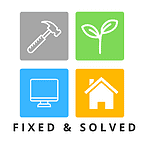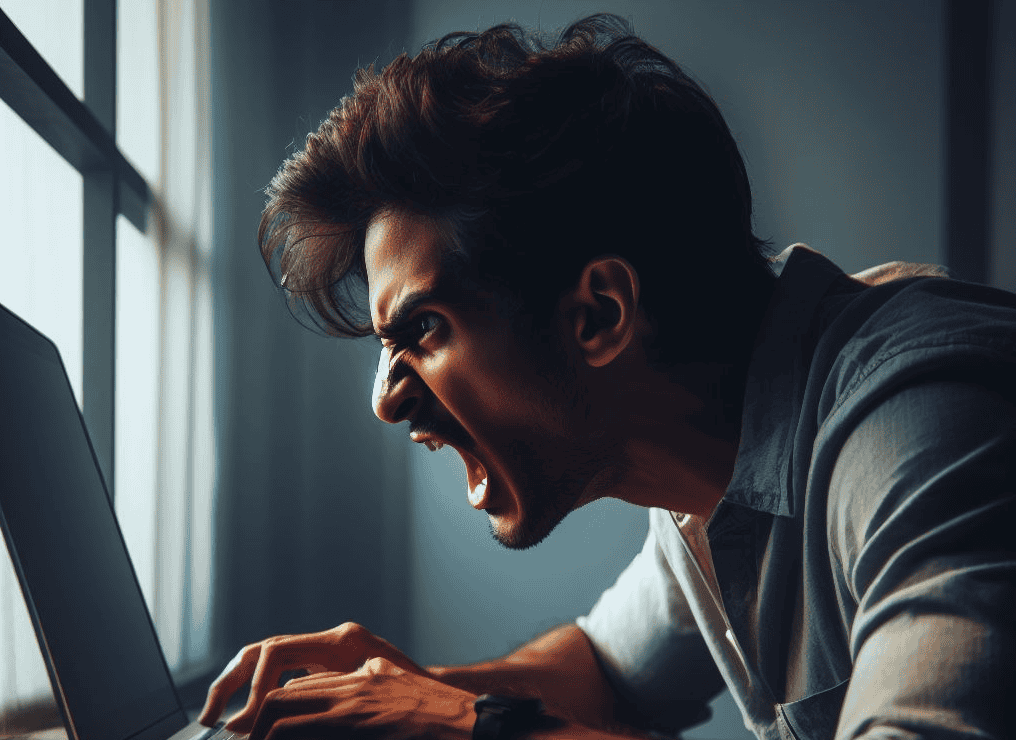A clear step-by-step guide can help you remove the jam without causing damage to the printer. Additional troubleshooting techniques may be necessary for stubborn jams, but often, simple solutions are sufficient to resolve the issue.
As a professional copywriting journalist, I understand that a jammed printer can be a frustrating experience, particularly when you need to print an essential document.
However, you don’t need to worry because fixing the problem is relatively easy.
In this article, I’ll walk you through a step-by-step guide on how to fix a jammed printer.
Printers can jam for various reasons – sometimes a tiny piece of paper or dust can cause the problem.
Yet most printer jams are relatively easy to fix (trust me on this), I have had my fair share of frustrating experience fixing those damn paper jams. 😁

Understanding Printer Jams: Common Causes and Symptoms
Dealing with a jammed printer can be frustrating, especially when you’re in a rush.
Understanding common causes and symptoms of printer jams can help you quickly troubleshoot and resolve the issue.
Common Causes of Printer Jams
One of the primary causes of printer jams is paper misalignment.
When the paper is not correctly positioned in the tray, it can jam the printer.
Another common cause is using incorrect paper types or sizes.
If the paper is too thick or thin, the printer rollers may not grab it, causing a jam.
And yes, worn-out or damaged rollers can also cause printer jams as they can’t feed the paper correctly.
Symptoms of Printer Jams
The most apparent symptom of a printer jam is paper getting stuck in the printer.
You may also notice skewed or lopsided printouts, creased paper, or zero print output.
An error message on the printer’s display may indicate a jammed paper, so always check for any messages, lights, or indicator signals.
Understanding the underlying causes of printer jams and recognizing the symptoms can help you troubleshoot the issue effectively.
In the next section of this article, we’ll go over a step-by-step guide on how to fix a jammed printer.
Step-by-Step Guide to Fixing a Jammed Printer
If you’ve confirmed that your printer is jammed, don’t panic!
Here is a step-by-step guide to help you fix the issue and get back to printing in no time:
- Turn the printer off: To avoid causing any further damage, turn off the printer and disconnect it from the power source. This will also help you access the printer safely.
- Locate jammed paper: Identify where the paper is jammed by checking the input and output trays. Carefully remove any visible jammed paper or debris. Be gentle and avoid tearing any stuck paper.
- Clear the paper path: If the jammed paper is not visible, try clearing the paper path. Open the printer cover and look for any obstructions that may be causing the jam. Use a flashlight to check every nook and cranny of the printer.
- Clean the paper feed rollers: Sometimes, the paper feed rollers can become dirty and prevent the paper from moving through the printer. Use a lint-free cloth and rubbing alcohol to clean the rollers gently.
- Test the printer: After removing any jammed paper, reconnect the printer to the power source and turn it on. Try printing a test page to ensure the issue is resolved.
If you’ve followed these steps and your printer is still jammed, don’t worry.
Check out the next section for advanced tips and techniques below for fixing stubborn printer jams.
Advanced Tips and Techniques for Fixing Stubborn Printer Jams
If your printer jam is particularly stubborn, don’t give up just yet. Here are some advanced tips and techniques to help fix the issue:
Technique |
Instructions |
|---|---|
| Check for debris | Remove any debris from the paper tray, rollers, and other areas of the printer. Use a soft, lint-free cloth to clean the rollers and ensure they are free of dust and debris. |
| Reset the printer | Power off the printer and unplug it from the power source. Wait for a few minutes and then plug it back in and power it on. This can help reset the printer’s internal settings and resolve the jam. |
| Use a flashlight | Use a flashlight to inspect the printer’s interior for any foreign objects that may be causing the jam. Carefully remove any objects you find. |
| Use lubricant | If the rollers are sticking or not turning smoothly, apply a small amount of lubricant to them. Be sure to use a lubricant that is safe for use on printers. |
| Try a different paper type | If the issue persists, try using a different paper type. Some papers may be more prone to causing jams than others, so switching to a different type of paper can sometimes help. |
Keep in mind that these techniques are only recommended for experienced individuals who have attempted the basic troubleshooting steps first.
If the issue persists, it may be time to seek professional help or consider a printer replacement.
Fixing a jammed printer can seem daunting, but it can be resolved quickly and efficiently with the right knowledge and techniques.
Please remember that printer jams can be prevented with regular maintenance – including cleaning the printer and using proper paper.
Preventing paper jams is always better than having to fix them.

James Hill is a software support veteran, having led his own company for over 15 years. With a profound understanding of technology, he’s been a go-to problem solver for countless individuals and businesses. When he’s not immersed in the digital world, James finds his peace exploring the depths of the ocean through scuba diving and casting his fishing line at a nearby pier during tranquil weekend mornings.